Here are some more tips for using Moodle 2
- Some people who have transferred over lots of resources from Moodle 1 are finding the drag and drop to be irritating when a resource or activity has to be moved a great distance. Here's a work-around. If you turn off JavaScript in your browser*, the drag and drop icon will turn into the up/down arrow icon. This allows you to click on the resource, then click on the destination . Much faster!
- When you create an assignment, you have the choice of on-line text (where students simply write text into the submission box) or file upload. In Moodle 1, these were separate types of activities. In any Moodle 2 assignment, you have the choice of either or both. For example, you may say to students "Either enter your response in the submission box or upload a file containing your response" or "Either paste in the link to your Google Presentation or upload your Powerpoint file."
- There is now a cut-off date for assignments. In the past, teachers struggled with setting due dates for assignments, because once the due date passed, the assignment would either go away (not accepting late submission) or would continue to show up (depending on the setting) as-- for example-- "128 days late." You can now set both a due date and a "cut-off date." Assignments can be submitted up to the cut-off date, and will be marked as late.
*Here's a screencast on how to disable JavaScript...
...and here are the steps (use the Chrome browser for this).
...and here are the steps (use the Chrome browser for this).
- Click on the three horizontal lines icon (or the wrench icon) on the upper right, then Settings.
- Scroll to the bottom and choose Advanced Settings.
- Under Privacy, click Content, then turn JavaScript off. Leave this tab open so you can come back and turn JavaScript back on when you're done moving things.
- Refresh the Moodle page and you'll see the different move icon (instead of a 4-headed arrow, you'll see up/down arrowheads).
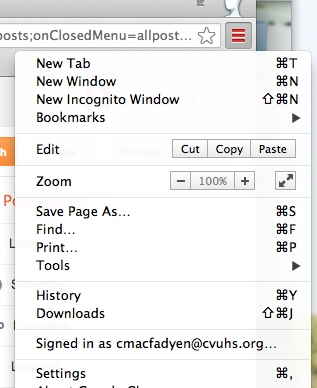
No comments:
Post a Comment