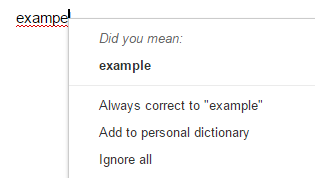In my last post, I mentioned using the word "embed" to show a Google Map with less clutter. This is a workaround for a specific issue, what does embed actually mean?
It's easiest to explain by example. See the YouTube video playing here?
While you're watching the video inside this blog post, it's actually playing from YouTube. The video is embedded in the post.
Here's an embedded map, as another example. You can manipulate it just as if you were on the Google Maps site. Once again, the functionality of the map comes from Google Maps. This blog post just has a container (or "window") holding the content.
So how is it done?
First, check to see see if the content you want to put on your website, blog, etc, provides embed code. In addition to YouTube and Google Maps, you can find embed code from Prezi, LucidPress, SoundCloud, and many other presentation sites, Vimeo and other video sites, Twitter feeds, news sites and more.
Typical icons for embed code are < > or </> or < > HTML.
For example, here's how I found embed code for a video from the New York Times:
Copy the embed code provided. It will typically start with <iframe>, something like this:
<iframe width="560" height="315" src="https://www.youtube.com/embed/hnG5YPMFbBs" frameborder="0" allowfullscreen></iframe>
Now, on the website or blog (for example, Weebly, Moodle, Google Sites, Blogger, etc.) where you want the content to play, click the icon to insert HTML or embed code. This is important, because you are inserting code, not "normal" text."
Paste in the embed code. You can adjust width and height and other settings by examining the code, if needed. Return to the normal editor, if necessary.
Please let me know if I can help.
Friday, December 18, 2015
Friday, December 11, 2015
Hiding the side panel in a Google Map
Have you ever wanted to hide the side panel and tools in a custom Google Map? While the panel does create a legend for the map, some find that it takes up too much room and adds clutter.
Here's how to hide:
Look for the word edit in the URL of the map. Change it to embed.
For example,
https://www.google.com/maps/d/u/0/edit?output=embed&mid=12345abc
would become
https://www.google.com/maps/d/u/0/embed?output=embed&mid=12345abc
Note that to make any changes to the map, you will need to use the first link.
Here's the difference in appearance:
versus
Here's how to hide:
Look for the word edit in the URL of the map. Change it to embed.
For example,
https://www.google.com/maps/d/u/0/edit?output=embed&mid=12345abc
would become
https://www.google.com/maps/d/u/0/embed?output=embed&mid=12345abc
Note that to make any changes to the map, you will need to use the first link.
Here's the difference in appearance:
 |
| Map with sidebar and tools |
versus
 |
| Embedded map (no sidebar or tools) |
Labels:
google maps,
maps,
techtip
Three Google Docs Tools You Should Try
Dear students and teachers,
I've made a short video about three very helpful tools in Google Docs. They are:
I hope you find it useful!
I've made a short video about three very helpful tools in Google Docs. They are:
- Voice Typing (at 0:12 in the video)
- Table of Contents (at 2:10)
- Research Tool (at 3:38)
I hope you find it useful!
Labels:
google docs,
techtip
National Education Technology Plan
The new National Education Technology Plan for 2016 was released today. In their words:
For the TLDR version, the plan is summarized in the conclusion.
"The National Education Technology Plan is the flagship educational technology policy document for the United States. The 2016 Plan, Future Ready Learning: Reimagining the Role of Technology in Education, articulates a vision of equity, active use, and collaborative leadership to make everywhere, all-the-time learning possible. While acknowledging the continuing need to provide greater equity of access to technology itself, the plan goes further to call upon all involved in American education to ensure equity of access to transformational learning experiences enabled by technology. The principles and examples provided in this document align to the Innovative Technology Expands Children’s Horizons (ITECH) program as authorized by Congress in December 2015 through the Every Child Achieves Act."
For the TLDR version, the plan is summarized in the conclusion.
Labels:
classroom,
personalized learning,
planning,
teacher
Sunday, November 22, 2015
Changes in Google Forms
If you go to make a Google Form now, you'll notice that you're prompted to try the new Google Forms. It's quite a different look. I just made my first form with the new version. Overall, I like the new interface. It's a cleaner look; rather than presenting all options at all times, it keeps things hidden until you need them. The only thing I see to be missing at this point are Add-ons, but in my experience, those are not widely used at CVU. I expect that they will be re-created for this new version of Forms and will start to re-appear. Themes are also handled differently.
I was going to make a video explaining the new features, but I found this excellent one already done (from Guildway.com).
One thing mentioned in the video is that data validation (checking to see that an answer is a number, for example) is not available in the new Forms. This has been added back in since.
I'd love to hear what people think of the new Forms. I'd be happy to help teachers and students get started with these.
Labels:
googleform,
survey
Friday, November 20, 2015
Going paperless (or at least less-paper)
Two things are prompting this post:
- The recent post to faculty and staff about how much paper we use
- Some documents that my advisee asked me to print for her today (since she was having trouble with the printer). This included a document where she had used color-coding for analyzing a piece of writing-- colors that didn't translate when printed in black & white! I had to wonder if her teacher for that class would have found it a whole lot easier to have a digital workflow that eliminated the paper chase and leveraged tools for collaboration and feedback.
 |
| image from bluesnap at pixabay |
Bottom line
we use lots and lots of paper. And not only could we use a lot less, there are many situations where a paperless solution actually works far better. This isn't hypothetical--I speak here from the experience of many CVU teachers (myself included).One concern I hear is that it can be hard to keep track of electronic documents and that students sometimes blame technology for losing their work. Let me address each of these:
- There are tools available that automatically create folders for each of the students in your class (with the proper sharing rights assigned), then can create individual documents for each student based on a template you provide and put them into those folders.
- As for "losing" work, I would argue that a digital solution actually provides a better system for tracking the workflow (and accountability). No more "I put it in your mail box" confusions. The key is not to have students emailing things in a haphazard fashion. Again, there are tools designed to handle the submission of work and the feedback cycle.
- Speaking of the feedback cycle, one of the beauties of a digital workflow is that teachers can comment on student work in different ways, including recorded voice comments. Plus, the comment trail is preserved, so you can always go back and review the back-and-forth between student and teacher (or for peer feedback, etc.).
How about trying some of this out on an upcoming assignment? I'd be happy to set the whole thing up for you, or to walk you through it. I think you'll be pleased with the results.
Thanks in advance for considering it.
Monday, November 16, 2015
Printing a Piktochart
I've written before about Piktochart. It's a great web tool for creating infographics as well as other
documents. These work great on the web, but sometimes people want a printed version. Piktochart does not have a built-in print feature (a la File..Print). I've put together a document that explains how to get around that. Essentially, it involves sizing your Piktochart correctly and downloading it as an image.
Here are the details.
documents. These work great on the web, but sometimes people want a printed version. Piktochart does not have a built-in print feature (a la File..Print). I've put together a document that explains how to get around that. Essentially, it involves sizing your Piktochart correctly and downloading it as an image.
Here are the details.
Labels:
infographic,
piktochart
Monday, November 9, 2015
Vermont Fest 2015
I'm back from Vermont Fest (the annual ed tech conference).
As always, I learned a lot-- both in
formal sessions and in the less formal conversations with colleagues from around the state.
Here's the full program. Many of the presenter materials are available there, as well.
As always, I learned a lot-- both in
formal sessions and in the less formal conversations with colleagues from around the state.
Some takeaways from presentations:
- Podcasting is powerful! Check out the work of Richmond Elementary's Principal Berry.
- The AOE is looking to develop a library of video resources to help teachers with tech integration. I'll be keeping an eye on that.
- I went to a great session on Chrome Tools and Extensions for UDL (Universal Design for Learning), presented by Chris CichoskiKelly. We learned about the Voice Typing tool in Google Docs (really nice!), tools for reducing clutter on pages, screencasting, and more. Check out the slides here (used with permission).
- The "Creation and Innovation Space" showed off all kinds of tools for, well, creating and innovating! These included 3D printers, green screen video, paper circuits, audio tools (featuring yours truly), robots, and more. It was great to have a strong focus on creativity.
Here's the full program. Many of the presenter materials are available there, as well.
Labels:
podcast,
professional development,
udl
Managing JumpRope Reports
Teachers,
You're likely getting a lot of JumpRope reports these days for your advisees. I put together a quick screencast on how you can manage these. Note that you need to be signed into CSSU to view this.
Essentially, you can create a filter in GMail that says "put all messages from JumpRope into a folder I created." This is similar to how many of us handle messages from various Google Groups.
Here are the steps in text format:
You're likely getting a lot of JumpRope reports these days for your advisees. I put together a quick screencast on how you can manage these. Note that you need to be signed into CSSU to view this.
Essentially, you can create a filter in GMail that says "put all messages from JumpRope into a folder I created." This is similar to how many of us handle messages from various Google Groups.
Here are the steps in text format:
- Click on one of your JumpRope reports.
- Go to More..Filter messages like these
- Verify that the From: field says bot@jumpro.pe
- Click "Create filter with this search..."
- Choose which Label (folder) to apply and--optionally-- Skip the inbox.
- Check the box that says "Also apply filter to x matching conversations"
- Click Create.
Tuesday, November 3, 2015
Report on Media Use
The average teen uses 9 hours of media a day.
Common Sense Media (an excellent resource for issues around kids' media use and digital citizenship) just released a study on how students aged 8-18 use media. The results are summarized in the infographic below. Worth reading. The full report is available here.
Common Sense Media (an excellent resource for issues around kids' media use and digital citizenship) just released a study on how students aged 8-18 use media. The results are summarized in the infographic below. Worth reading. The full report is available here.
Labels:
digital citizenship,
infographic,
media
Monday, November 2, 2015
Branching stories with Inklewriter
Here's a new tool I discovered today-- Inklewriter. It's for creating interactive branching stories (where the reader chooses how the story will proceed). This could be a lot of fun for you creative writers out there! If you try it out, let me know what you think!
Labels:
creativity,
english,
techtip,
writing
Friday, October 30, 2015
Educational Diigo accounts
Dear teachers and students,
Do you use Diigo? Are you interested in using Diigo? It's pretty awesome!
Diigo is a bookmarking and annotation tool. It lets you annotate web pages and pdf files (by highlighting and adding sticky notes). The page is then saved in your library-- along with the annotations. You can share your bookmarks in a group for collaborative research, as well.
Last year we had an educational plan for Diigo. We are looking into doing that again this year (given the cvuhs --> cssu.org name change, we had to re-apply). To answer a question I've gotten, it's OK to go ahead and log in with your cssu.org address.
Please let me know if you'd like me to get you started with it.
Do you use Diigo? Are you interested in using Diigo? It's pretty awesome!
Diigo is a bookmarking and annotation tool. It lets you annotate web pages and pdf files (by highlighting and adding sticky notes). The page is then saved in your library-- along with the annotations. You can share your bookmarks in a group for collaborative research, as well.
Last year we had an educational plan for Diigo. We are looking into doing that again this year (given the cvuhs --> cssu.org name change, we had to re-apply). To answer a question I've gotten, it's OK to go ahead and log in with your cssu.org address.
Please let me know if you'd like me to get you started with it.
Labels:
annotation,
bookmarking,
diigo,
research
Monday, October 26, 2015
Literacies for the Digital Age Virtual Conference
This is last minute...but Discovery Education is hosting a conference today on digital age literacies that you can attend virtually.
The link will bring you to a schedule for the conference.
http://www.discoveryeducation.com/what-we-offer/community/events/fall-virtcon-2015.cfm
The link will bring you to a schedule for the conference.
http://www.discoveryeducation.com/what-we-offer/community/events/fall-virtcon-2015.cfm
Labels:
professional development
Friday, October 23, 2015
Tech grant opportunities
Looking to innovate with tech in your classroom? Here are 5 grant opportunities that could help:
Wednesday, October 21, 2015
Vignettes using WeVideo
Jeanne McCormack's class recently wrote vignettes. To bring them to life, students used images and music to accompany their narration of the vignettes. The tool they used is WeVideo. I've mentioned WeVideo before-- it's a great web-based video editor that connects to Google Drive for easy access from anywhere. WeVideo has lots of capabilities for editing video, but in this case, students used WeVideo to create simple, elegant slide shows to which they added narration and music.
Here is a set of instructions I created for the class (with editing help from Jennifer Lucey!). And here is what two students created:
Rainy by Sage
We Climb Together by Devon
This kind of project can be done with other tools, as well. In the past, PhotoStory was a popular choice. One big disadvantage to using PhotoStory, however, was that students had to use the exact same computer to access files they created. With WeVideo, they can work from any computer (or even use the app on their phones or tablets).
Here is a set of instructions I created for the class (with editing help from Jennifer Lucey!). And here is what two students created:
Rainy by Sage
We Climb Together by Devon
This kind of project can be done with other tools, as well. In the past, PhotoStory was a popular choice. One big disadvantage to using PhotoStory, however, was that students had to use the exact same computer to access files they created. With WeVideo, they can work from any computer (or even use the app on their phones or tablets).
Labels:
classroom,
english,
photostory,
slideshow,
student exemplar,
wevideo,
writing
Sunday, October 18, 2015
It's Digital Citizenship Week!
Dear Teachers,
Welcome to Digital Citizenship Week. It's a good reminder to keep talking about digital citizenship issues with your students.
Even a simple discussion around responsible technology use, including online identity and etiquette, cyberbullying and intellectual Property can go a long way.
Looking for resources? Check out these from Common Sense Media. Or follow the hashtag #HaveTheTalk on Twitter and Facebook.
Welcome to Digital Citizenship Week. It's a good reminder to keep talking about digital citizenship issues with your students.
Even a simple discussion around responsible technology use, including online identity and etiquette, cyberbullying and intellectual Property can go a long way.
Looking for resources? Check out these from Common Sense Media. Or follow the hashtag #HaveTheTalk on Twitter and Facebook.
Labels:
digital citizenship
Tuesday, October 6, 2015
Google Workshop Screencast
For those of you unable to attend the Google Workshops last week, I've put together a screencast of the presentation.
Here's a table of contents so you can skip ahead (that I created using a tool called Videonot.es thanks to Sarah Strack for the tip!):
0:40 Part 1- Using Templates in Google Slides and Docs
3:35 Part 2- Migration to cssu.org-- remaining issues (YouTube, Google Plus and Chrome logins)
4:27 Part 3- Using 3rd-party applications with Google Drive (it's more than Google Docs!)
I'd love to hear any questions or comments or to help you get started or move forward with any of this!
Thanks for reading,
Here's a table of contents so you can skip ahead (that I created using a tool called Videonot.es thanks to Sarah Strack for the tip!):
0:40 Part 1- Using Templates in Google Slides and Docs
3:35 Part 2- Migration to cssu.org-- remaining issues (YouTube, Google Plus and Chrome logins)
4:27 Part 3- Using 3rd-party applications with Google Drive (it's more than Google Docs!)
I'd love to hear any questions or comments or to help you get started or move forward with any of this!
Thanks for reading,
Monday, September 28, 2015
Friday, September 18, 2015
Accessing student schedules
Teachers,
Here's an easy way to access the schedule for a student in your class;
- Go to the MMS attendance portal
- Choose the appropriate class (or advisory)
- Click Attendance...View...Student Schedule
- Choose the student whose schedule you need.
Note that you can also use Student Biographical Profile to access parent addresses and phone numbers.
Labels:
attendance,
mms,
schedule
Thursday, September 17, 2015
Doctopus & Google Classroom
 I've posted (and done workshops) before about Doctopus. I'm sharing again because more and more
I've posted (and done workshops) before about Doctopus. I'm sharing again because more and moreteachers are now using it. I also want to clear up any confusion about Doctpus vs. Google Classroom.
So, first of all, what is Doctopus exactly? It's an add-on to Google Sheets that essentially allows a teacher to create documents from templates that are individualized for each student in a class, then (optionally) put the docs into folders in Google Drive that are shared between each student and the teacher. It automates (and saves the hassle of) each student individually making a copy of a file, renaming it, then sharing it back with the teacher.
What's Google Classroom? It's a tool developed by Google that is designed for teacher to post messages to their classes and to manage assignments. It actually integrates with Doctopus. I would recommend using Doctopus on its own for now. As Google Classroom develops more features, it may be worth looking into later.
I decided to make a screencast about setting up and using Doctopus (click the upper right to expand it). It's longer than my usual, but I cover both initial setup and regular use. One thing I left out of the video is that once you set up a roster for a class, you can just recall that roster in the future (so the first 4:25 of the video you only have to do once per class).
Please let me know if you'd like to get started and I'd be happy to help. I can also direct you to colleagues who are currently using the tool.
Labels:
doctopus,
google classroom
Wednesday, September 16, 2015
PollEverywhere now embeds in Google Slides
There are lots of good tools out there for assessing and getting instant student/audience feedback via technology, but PollEverywhere has been around (probably) the longest. They just announced today that you can now embed the results of a "poll" into a Google Slides presentation. It's still in "Labs," but worth checking out. Good to know, as we use Slides more and more in place Powerpoint.
Here's a how-to:
Gathering audience feedback directly from Google Slides from Poll Everywhere on Vimeo.
Here's a how-to:
Gathering audience feedback directly from Google Slides from Poll Everywhere on Vimeo.
Thursday, September 10, 2015
Vermont Google Educator Group HOA
Dear teachers.
Wondering what an HOA is? It stands for "Hangout On Air," which is a video chat session (similar to Skype) that is streamed live. Typically, a panel discusses a topic in the hangout while others watch the discussion, optionally posting questions for the panelists. This afternoon, there will be a Hangout On Air hosted by the Vermont Google Educator Group all about using Google Classroom. If you're been wondering about Google Classroom, here's a chance to hear about it from Vermont educators.
So, now you might ask what the Vt Google Educator Group is. As more schools in Vermont use Google applications extensively, this group (Google Plus Community) has been formed to support their use. Check it out here.
Speaking of Google Plus, if you used your cvuhs.org account for Google +, there isn't an easy way to transfer posts, etc to your cssu.org account (you can, however, download the data from the old account-- just no way to upload it to the new one). I'm just starting from scratch again, adding people to my circles and re-joining communities.
And if you're not sure what Google Plus is all about, here's an older post from a workshop.
Please let me know if you have any questions.
Wondering what an HOA is? It stands for "Hangout On Air," which is a video chat session (similar to Skype) that is streamed live. Typically, a panel discusses a topic in the hangout while others watch the discussion, optionally posting questions for the panelists. This afternoon, there will be a Hangout On Air hosted by the Vermont Google Educator Group all about using Google Classroom. If you're been wondering about Google Classroom, here's a chance to hear about it from Vermont educators.
So, now you might ask what the Vt Google Educator Group is. As more schools in Vermont use Google applications extensively, this group (Google Plus Community) has been formed to support their use. Check it out here.
Speaking of Google Plus, if you used your cvuhs.org account for Google +, there isn't an easy way to transfer posts, etc to your cssu.org account (you can, however, download the data from the old account-- just no way to upload it to the new one). I'm just starting from scratch again, adding people to my circles and re-joining communities.
And if you're not sure what Google Plus is all about, here's an older post from a workshop.
Please let me know if you have any questions.
Labels:
google classroom,
google plus,
hangout,
professional development,
skype
Saturday, September 5, 2015
New templates in Google Slides (Presentations) and Sheets, too!
 |
| image from pixabay.com |
There are templates for things like calendars and monthly budgets (in Sheets) and science projects (in Slides).
Check them out at:
https://docs.google.com/presentation/u/0/
and
https://docs.google.com/spreadsheets/u/0/
Friday, September 4, 2015
New templates in Google Docs
You may have noticed that Google Docs has brought back templates! While precise formatting is not Google Docs' strong point, they keep improving and these templates are a good step along the way.
To see the templates, open Google Docs (not Google Drive) from your Student or Faculty & Staff login page or-- if you're already in Google-- as shown:
You will see the templates at the top.
If you are already in Google Docs (or in Drive), you can also create a new doc from a template as shown:
To see the templates, open Google Docs (not Google Drive) from your Student or Faculty & Staff login page or-- if you're already in Google-- as shown:
If you are already in Google Docs (or in Drive), you can also create a new doc from a template as shown:
One thing I noticed while trying these out is that it helps to understand how styles work in a word processor. Rather than simply re-sizing and changing the color of text, if you use the built-in styles for a theme, the elements of your document will match. For example, in this theme, all text formatted as Heading 1 will look like the word "INTRODUCTION," all Heading 3 will be teal-colored, etc.
As I've mentioned this before, you can insert of tables of contents in your docs (which can be really handy!)-- but only if you've used paragraph formatting.
I'd love to hear what people think of the templates. Please comment below!
Labels:
google docs,
template,
writing
Sunday, August 30, 2015
Removing cvuhs.org addresses
Now that we at CVU have joined the cssu.org Google domain, it's a good idea to get rid of cvuhs.org addresses. Here's how to do that:
When you get set to send an email and start typing an address, a list of options may appear.
1. If you see a cvuhs.org address, click the blue i to the right (if there is no i, it's because the person is in your Contacts and needs to be edited there).
On the computer:
- In GMail, click on Mail and change it to Contacts.
- Enter @cvuhs.org in the search box and search.
3. Check the box at the top to select all the results.
Go to More..Delete Contacts.

- 4. If you still see results from the search, repeat until they're all gone (Google may do them in batches).
5. That's it! Now, when you go back to Mail and compose a message, Google won't offer the old cvuhs.org addresses as options.
Here's a brief screencast on how to do it.
On your iPhone/iPad:
Your iPhone remembers email addresses you've contacted in the past, whether or not you add them to your Contacts.When you get set to send an email and start typing an address, a list of options may appear.
1. If you see a cvuhs.org address, click the blue i to the right (if there is no i, it's because the person is in your Contacts and needs to be edited there).
2. Click Remove From Recents
3. Now when you go to compose a new email, the cvuhs.org address won't pop up.
On your Android device:
I could use some help here...anyone use an Android device who can tell us how it's done? Please comment below! Thanks.
Thursday, August 20, 2015
A new year!
Welcome back to a new school year!
The first big thing you'll notice in tech this year is that we have joined the cssu.org domain. This will allow students to carry their work forward all the way from K through 12. It will also improve communication between CVU and the K-8 schools in the SU.
We are also instituting a 1-to-1 program in the 9th grade. All freshmen are receiving an HP Stream laptop that is their's to use.
One focus for the tech committee this year will be examining our learning management system (Moodle) and determining how we can use it more effectively-- or if there is another system that may serve the need better. If you are a teacher, staff, or student who is interested in having a voice in these kinds of discussions, please let me know.
Best wishes for a great year and I look forward to helping you integrate technology into learning.
The first big thing you'll notice in tech this year is that we have joined the cssu.org domain. This will allow students to carry their work forward all the way from K through 12. It will also improve communication between CVU and the K-8 schools in the SU.
We are also instituting a 1-to-1 program in the 9th grade. All freshmen are receiving an HP Stream laptop that is their's to use.
One focus for the tech committee this year will be examining our learning management system (Moodle) and determining how we can use it more effectively-- or if there is another system that may serve the need better. If you are a teacher, staff, or student who is interested in having a voice in these kinds of discussions, please let me know.
Best wishes for a great year and I look forward to helping you integrate technology into learning.
Labels:
1-to-1,
techcommittee
Tuesday, June 9, 2015
Customizing Google Sites
What's the best tool for making a web site? Weebly? Wix? DreamWeaver? WordPress? There are many options out there, but one of the easiest to use is Google Sites. Google Sites also makes it easy to embed content from other Google Apps, such as Docs, Maps, and YouTube videos.
One concern I've heard about Google Sites is that "they all look the same." In response to this, I've created a site that explains how to customize the look and feel of a Google Site.
Check it out here.
Here's a Google site that a CVU student made in Eleanor Marsh's class, as an example:
One concern I've heard about Google Sites is that "they all look the same." In response to this, I've created a site that explains how to customize the look and feel of a Google Site.
Check it out here.
Here's a Google site that a CVU student made in Eleanor Marsh's class, as an example:
Labels:
google sites,
web site
Tuesday, June 2, 2015
"Refrigerator Magnets" in Microsoft Word
Kathleen Gibbs' class was creating "found poems" and wanted a way to manipulate text. This is a perfect application of technology. I created a template in Microsoft Word that is comprised of text boxes that have no borders, can be moved and placed on top of one another, and can be re-sized and rotated (somewhat like those refrigerator magnets that people arrange into poems).
Here is what one student did with it (using text from One Flew Over The Cuckoo's Nest):
Here is what one student did with it (using text from One Flew Over The Cuckoo's Nest):
Would you like to try this with your students? I can't attach the template file here, but I will do so in a post to the faculty & staff forum.
Labels:
english,
I c,
microsoft word,
writing
Tuesday, May 26, 2015
Checking spelling
What do you do when word processing software incorrectly "corrects" your spelling? Here are some tips on customizing the spell checker in Google Docs. Other word processors have similar functionality.
*One note about spelling before we continue-- you should never rely entirely on software for correct spelling (and other GUM, for that matter). When in doubt, look it up!
As you type, Google Docs will underline misspelled words in red (you can also activate spell check from the Tools menu). Right-click to see the suggestion. If you ignore the suggested spelling, Google Docs will then accept your spelling of the word (as well as any future use within the same doc). If you choose "Add to personal dictionary," if will ignore that spelling in all other docs, as well.
You can also add words to your Personal Dictionary directly (or remove them, if Google Docs is making incorrect "corrections"). To review, add or remove words, go to Tools-- Personal Dictionary...
In the screenshot below, you can see that my job title ("integrationist") is not a word that Google was happy with (actually, as I write this, Blogger is underlining it, too!), so I've added it to my dictionary.
You can also go to Tools--Preferences, where you can set automatic substitutions. In the screenshot below, you can see that "highschool" will automatically become "high school," for example.
*One note about spelling before we continue-- you should never rely entirely on software for correct spelling (and other GUM, for that matter). When in doubt, look it up!
As you type, Google Docs will underline misspelled words in red (you can also activate spell check from the Tools menu). Right-click to see the suggestion. If you ignore the suggested spelling, Google Docs will then accept your spelling of the word (as well as any future use within the same doc). If you choose "Add to personal dictionary," if will ignore that spelling in all other docs, as well.
In the screenshot below, you can see that my job title ("integrationist") is not a word that Google was happy with (actually, as I write this, Blogger is underlining it, too!), so I've added it to my dictionary.
You can also go to Tools--Preferences, where you can set automatic substitutions. In the screenshot below, you can see that "highschool" will automatically become "high school," for example.
Labels:
google docs,
microsoft word,
spellcheck,
wordprocessing
Monday, May 18, 2015
Blogging Workshop May, 2015
I'm preparing notes for a workshop on blogging, so I thought what better place to do it than in an actual blog? So here goes:
pages is that it is regularly updated with posts. There is (typically) the opportunity to comment on posts, so blogs lead to conversations. Usually, posts are presented in reverse chronological order. Sometimes, blogs have static pages in addition to the stream of posts. Tags are used to make it easier to find posts on particular topics. A blog can have one author or a group of authors.
Edublogs -- meant for education. Can create classrooms. Aggressive filters to keep it clean.
Tumblr -- totally open and public. Simple and elegant. What students most likely use already.
English 10/MMW class
CVC-- Our school newspaper
Clothing Construction Portfolio
Use as portfolio in English
Here's a teen who's made a difference with a blog
RESOURCES
Using Tumblr as a blog platform
So what is a blog, anyway?
The word "blog" comes from a truncation of "web log." What makes it different from other webpages is that it is regularly updated with posts. There is (typically) the opportunity to comment on posts, so blogs lead to conversations. Usually, posts are presented in reverse chronological order. Sometimes, blogs have static pages in addition to the stream of posts. Tags are used to make it easier to find posts on particular topics. A blog can have one author or a group of authors.
Why blog? (without a purpose, blogs die quickly)
Blogging involves writing in a style appropriate for the web. This means including hyperlinks and incorporating multimedia elements. Blogging affords students an authentic audience-- they're not just handing something in to the teacher, but publishing their work. Commenting on others' blogs teaches students how to be constructive and appropriate online. Here's an article from the Times of San Diego about other benefits.
- Teacher provides prompts. Students blog about them.
- Students use their blogs to summarize their learning on a regular basis
- Students organize a portfolio of work in a blog
Who are the authors? Readers? Commenters?
- Teacher creates a blog. Students are readers/commenters.
- Make one class blog-- teacher and all the students are "authors" (can post).
- Each student creates their own blog. Blogs can be private, have invited readers, be password protected or be public (somewhat dependent on the tool chosen).
What tool to use?
Blogger -- you're looking at Blogger right now. Easy to use, looks good. Blogs can be private. No way to set up whole class at once.Edublogs -- meant for education. Can create classrooms. Aggressive filters to keep it clean.
Tumblr -- totally open and public. Simple and elegant. What students most likely use already.
How to keep it organized.
The simplest way to do this is to make one class blog with links to each student's individual blog. This can also be done in a Google (or any online) doc.Exemplars from CVU
(some of these are shared privately, so may not open for you)English 10/MMW class
CVC-- Our school newspaper
Clothing Construction Portfolio
Use as portfolio in English
Here's a teen who's made a difference with a blog
RESOURCES
Using Tumblr as a blog platform
Thursday, May 7, 2015
A trip through time on the CVU home page
Did you know that there is an organization called the Internet Archive that has been backing up public web pages since 1996? It can be quite interesting to see what web pages looked like 5, 10, 15 and 20 year ago.
Here's the CVU home page over the years. Many of the links work, so you can read the daily announcements from 2001 or check out teacher web pages in 2003:
1997: http://web.archive.org/web/19970202163153/http://www.cvu.cssd.k12.vt.us/
2001: http://web.archive.org/web/20010217015517/http://www.cvuhs.org/
2003: http://web.archive.org/web/20031216125209/http://www.cvuhs.org/
2008; http://web.archive.org/web/20070703201344/http://www.cvuhs.org/
2010: http://web.archive.org/web/20100623025408/http://learn.cvuhs.org/
Here's the CSSU site from 1997
Tuesday, May 5, 2015
Students creating surveys
Students creating surveys and sending them out is an excellent way to work with real data in the classroom. How can we do this effectively (so that people actually answer the survey)? This document has detailed tips and outlines a process for getting surveys approved. If you're interested in getting your students started with surveys (or would like to create one yourself), let me know!
Labels:
data collection,
googleform,
survey
Friday, May 1, 2015
Two recent inspiring class activities
I had the privilege of working with two classes using technology in recent weeks. In both cases, students were using technology in creative and transformative ways. It's always good to share these-- if you're inspired and want to take on something similar, please let me know!
Here's what one student produced:
Geology Volcano Project
Kerry Walker's classes are studying volcanoes. Each student used LucidPress to create an online "brochure" about his/her volcano. Then, the class used a shared Google Map, attached a pin to the location of each volcano, and provided a link to the brochure. Check out the final result here:Current Issues Political Ad Project
Lezlee Sprenger asked her students to create political ads for different candidates. The description and targets are here.Here's what one student produced:
Labels:
classroom,
Google Earth,
google maps,
lucidpress,
student exemplar,
video
Friday, March 27, 2015
Searching Google Drive by e-mail address
Are you trouble searching for a document by the owner's e-mail address in Google Drive?
This seems to be an issue that has arisen recently. Nick offers this solution-- To search by an owner's email address, use owner:email.address (no space between the colon and the address) So, for example, try searching for owner:bknowles@cvuhs.org for any of Beyonce's documents (you may not know her-- she's new here ;).
Labels:
google drive,
search
SBAC practice
I haven't posted in a while due to some intense SBAC test practicing! Lots to share, so expect a small flurry of posts in the next little while.
First, a thought from the SBAC sessions: Becoming comfortable using unfamiliar online tools is something that comes from "just doing it." The more you try new tools, the more you'll see which features and functions tend to be universal.
Labels:
SBAC
Sunday, March 8, 2015
Can you tell the computer from the human?
Here's an interesting quiz from the 3/7/15 New York Times. It provides snippets of text either generated by computer algortihms or written by humans. Can you decide which is which?
http://nyti.ms/18ri3XH
http://nyti.ms/18ri3XH
Labels:
writing
Monday, February 9, 2015
Measuring Direct Distances in Google Maps
This could be helpful when using Google Maps in the classroom...
To measure direct distances ("as the crow flies"):
Distance will be shown in miles and km. You can add/edit additional points, as shown here.
*here's an obvious math question-- what's the area of the land enclosed in the triangle shown?
To measure direct distances ("as the crow flies"):
- Click the X in the search box to clear it
- Right-click the starting point
- Choose "Measure Distance"
- Click the end point
Distance will be shown in miles and km. You can add/edit additional points, as shown here.
*here's an obvious math question-- what's the area of the land enclosed in the triangle shown?
Labels:
Google Earth,
google maps,
math,
socialstudies
Wednesday, January 21, 2015
What's up with Google Drive, Docs, Sheets, Slides?
Remember when Google Docs became Google Drive? You probably have noticed that there is now both Drive and Docs (and Slides and Sheets). You may have also seen that there are now icons for each of these when in the App Launcher (which pushes Groups down into the "More" category, by the way). To cut through any confusion, here's the logic of it:
Think of Google Drive as a storage location. Just like the G:/ drive here at school or a USB drive that you store files on. Google Drive can store any kind of file-- not just Google Docs. So, you can upload pictures, video, PDF, Word and Powerpoint files, etc. to make them available in the cloud.
Google Docs, Sheets, and Slides (formerly Presentations) are now three separate apps. You can still access and/or create any of these kinds of documents through Drive, if desired. If you use a mobile device (iPad, Android, etc.) you'll notice that there are separate apps there, as well.
I hope that helps. Please let me know if you have any questions!
Google Docs, Sheets, and Slides (formerly Presentations) are now three separate apps. You can still access and/or create any of these kinds of documents through Drive, if desired. If you use a mobile device (iPad, Android, etc.) you'll notice that there are separate apps there, as well.
I hope that helps. Please let me know if you have any questions!
Labels:
apps,
google,
google docs,
google drive,
google sheets,
google slides,
googlepresentation
Wednesday, January 14, 2015
Resources for using Diigo in the classroom
Dear teachers and students,
I've updated my guides on getting started with Diigo. These may be found in the Faculty and Staff Moodle and CVU Students Moodle pages, respectively.
Some FAQ:
What is Diigo?
It is an online tool that allows you to bookmark, annotate (add highlighting and notes), and share web pages and PDF files.
Why should I try it?
You can keep all your bookmarks in the cloud (access them from any computer), mark up pages, create groups for collaborative research, and more.
Do I have to use the Chrome browser?
To access your bookmarks, you can use any browser and log in to http://diigo.com. If you want to have the highlighting/annotation tools, you need to use the extension in Chrome.
I've updated my guides on getting started with Diigo. These may be found in the Faculty and Staff Moodle and CVU Students Moodle pages, respectively.
Some FAQ:
What is Diigo?
It is an online tool that allows you to bookmark, annotate (add highlighting and notes), and share web pages and PDF files.
Why should I try it?
You can keep all your bookmarks in the cloud (access them from any computer), mark up pages, create groups for collaborative research, and more.
Do I have to use the Chrome browser?
To access your bookmarks, you can use any browser and log in to http://diigo.com. If you want to have the highlighting/annotation tools, you need to use the extension in Chrome.
Labels:
annotation,
bookmarking,
collaboration,
diigo,
notetaking,
resources
Monday, January 5, 2015
Happy New Year!

Welcome to 2015!
I'd like to announce a new model for technology workshops at CVU starting semester 2. Every Thursday will be drop-in work time during the first half of each block. I will have my office (127) set up with laptops and tables.
I will announce the topic for each week. If you have something in particular that you'd like to work on or learn, please let me know and I'll put it on the list.
Topic for January 15 (
Closing out your Moodle page for semester 1 and getting set for semester 2
Topic for January 22:
Save a Tree-- Assigning, collecting and giving feedback without paper.
Topic for January 29:
Checking in-- Making questionnaires, surveys, and exit cards.
Labels:
googleform,
professional development,
questionnaire,
survey,
workshop
Subscribe to:
Posts (Atom)