*One note about spelling before we continue-- you should never rely entirely on software for correct spelling (and other GUM, for that matter). When in doubt, look it up!
As you type, Google Docs will underline misspelled words in red (you can also activate spell check from the Tools menu). Right-click to see the suggestion. If you ignore the suggested spelling, Google Docs will then accept your spelling of the word (as well as any future use within the same doc). If you choose "Add to personal dictionary," if will ignore that spelling in all other docs, as well.
In the screenshot below, you can see that my job title ("integrationist") is not a word that Google was happy with (actually, as I write this, Blogger is underlining it, too!), so I've added it to my dictionary.
You can also go to Tools--Preferences, where you can set automatic substitutions. In the screenshot below, you can see that "highschool" will automatically become "high school," for example.
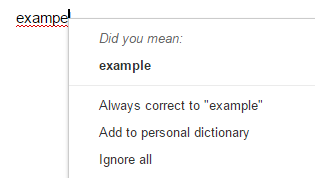


No comments:
Post a Comment