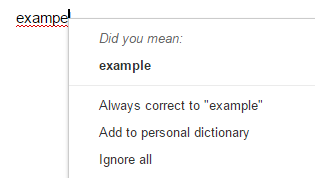I'm preparing notes for a workshop on blogging, so I thought what better place to do it than in an actual blog? So here goes:
So what is a blog, anyway?
The word "blog" comes from a truncation of "web log." What makes it different from other web
pages is that it is regularly updated with posts. There is (typically) the opportunity to comment on posts, so blogs lead to conversations. Usually, posts are presented in reverse chronological order. Sometimes, blogs have static pages in addition to the stream of posts. Tags are used to make it easier to find posts on particular topics. A blog can have one author or a group of authors.
Why blog? (without a purpose, blogs die quickly)
Blogging involves writing in a style appropriate for the web. This means including hyperlinks and incorporating multimedia elements. Blogging affords students an authentic audience-- they're not just handing something in to the teacher, but publishing their work. Commenting on others' blogs teaches students how to be constructive and appropriate online. Here's an
article from the Times of San Diego about other benefits.
- Teacher provides prompts. Students blog about them.
- Students use their blogs to summarize their learning on a regular basis
- Students organize a portfolio of work in a blog
Who are the authors? Readers? Commenters?
- Teacher creates a blog. Students are readers/commenters.
- Make one class blog-- teacher and all the students are "authors" (can post).
- Each student creates their own blog. Blogs can be private, have invited readers, be password protected or be public (somewhat dependent on the tool chosen).
What tool to use?
Blogger -- you're looking at Blogger right now. Easy to use, looks good. Blogs can be private. No way to set up whole class at once.
Edublogs -- meant for education. Can create classrooms. Aggressive filters to keep it clean.
Tumblr -- totally open and public. Simple and elegant. What students most likely use already.
How to keep it organized.
The simplest way to do this is to make one class blog with links to each student's individual blog. This can also be done in a Google (or any online) doc.
Exemplars from CVU
(some of these are shared privately, so may not open for you)
English 10/MMW class
CVC-- Our school newspaper
Clothing Construction Portfolio
Use as portfolio in English
Here's a teen who's made a difference with a blog
RESOURCES
Using Tumblr as a blog platform