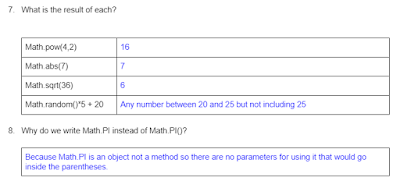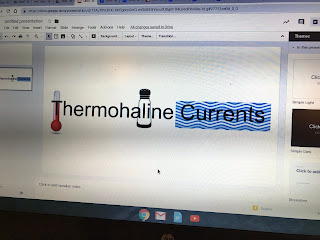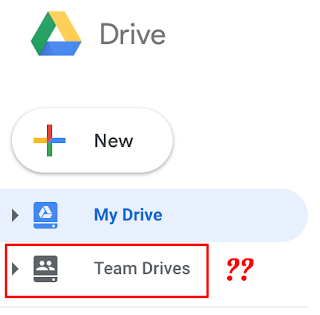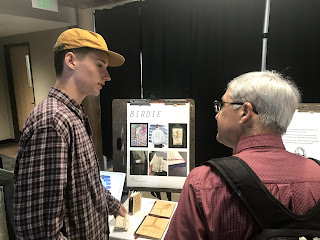I gave an assessment yesterday, part of which took the form of a Google Doc that students needed to "complete." I used Google Classroom to create an individual copy for each student.
But I also wanted student responses to stand out clearly from the prompts. For this, I used tables and pre-formatting text. Essentially, I used either multiple-celled tables (for questions with more than one answer) and single-cell tables. I then selected the cells where student work would go and changed the color.
The end result was this:
Notice how the blue color makes the student's writing responses easy to find.
I made a 2-minute screencast on the whole process:
Friday, December 21, 2018
Monday, December 17, 2018
A WeVideo bug and how to resolve it
I've been noticing sereral students encountering an issue when trying to upload media from Google Drive to WeVideo (and have had it myself), After clicking the green "upload media" icon and clicking on the Google Drive icon, rather than seeing their content in Google Drive, they're getting a blank window, like this:
Here's how to deal with this issue. WeVideo gives you the option to upload files from your computer, as well. On a Chromebook, if you choose this option, you will see your folders (both Drive and Downloads) and you can upload from there. On other devices, you will see all local folders, so you will first want to download the files from Google Drive. You can then upload from whatever folder you chose.
So, the whole process is:
Here's how to deal with this issue. WeVideo gives you the option to upload files from your computer, as well. On a Chromebook, if you choose this option, you will see your folders (both Drive and Downloads) and you can upload from there. On other devices, you will see all local folders, so you will first want to download the files from Google Drive. You can then upload from whatever folder you chose.
So, the whole process is:
- Click the second tab to get to your WeVideo media
- Click the green upload icon
- Click BROWSE TO SELECT
- Find the file(s) and upload
Labels:
troubleshooting,
video,
wevideo
Wednesday, December 12, 2018
VoiceThread and Padlet accounts
There are lots of ways to facilitate group discussions and/or "crowd source" input. Two popular and useful tools that many teachers use are VoiceThread and Padlet. VoiceThread allows you to post media and have a conversation about it. Padlet is like a virtual bulletin board.
I wanted to be sure that you're all aware that we have school accounts to VoiceThread that allow you to create VoiceThreads for your classes. If you're interested in getting started, just let me know and I'll take care of setting it up. I'd also love to visit your class(es) and help students get started.
If you're not familiar with how VoiceThread works, take a look at this example. Use the arrow on the bottom right to advance to the high-school slide (slide 4).
We do not have paid accounts to Padlet currently. Due to a recent change in their policy, you can only make three Padlets with a free account. After that, you can recycle any of those three. The district is interested in finding out if there are enough teachers interested in paid accounts to support a district subscription. Please fill out this form if you are interested.
I wanted to be sure that you're all aware that we have school accounts to VoiceThread that allow you to create VoiceThreads for your classes. If you're interested in getting started, just let me know and I'll take care of setting it up. I'd also love to visit your class(es) and help students get started.
If you're not familiar with how VoiceThread works, take a look at this example. Use the arrow on the bottom right to advance to the high-school slide (slide 4).
We do not have paid accounts to Padlet currently. Due to a recent change in their policy, you can only make three Padlets with a free account. After that, you can recycle any of those three. The district is interested in finding out if there are enough teachers interested in paid accounts to support a district subscription. Please fill out this form if you are interested.
Labels:
classroom,
padlet,
voicethread
Tuesday, December 4, 2018
Making graphics with Google Drawings
I was working with a teacher recently on creating illustrated text, to help students "see" what words meant. We came up with this, for example:
The tool we used was Google Drawings. While there are many tools available for graphics, Google Drawings is a great choice for combining images, text, shapes, and more. It's also effective for making diagrams, such as flowcharts, where lines connecting shapes move along with their shapes.
Here's a graphic I made to demonstrate...
The tool we used was Google Drawings. While there are many tools available for graphics, Google Drawings is a great choice for combining images, text, shapes, and more. It's also effective for making diagrams, such as flowcharts, where lines connecting shapes move along with their shapes.
Here's a graphic I made to demonstrate...
...and a screencast on how to use Google Drawings (showing how I made the image above).
Labels:
google drawing,
graphic,
image
Monday, December 3, 2018
Hour of Code Activities
It's day one of the Hour of Code!
There are many self-guided activities students can do in class (or at home). I went through the choices at the Hour of Code website, and here are few that I'd recommend:
MapTour Make an app that has your own customized map. Drag and drop interface. Any of the other activities from MIT would also be good. Nice learning interface.
Blockly Solve games and puzzles using drag and drop code.
JavaScript Hero. For students who want to get started writing code in Javascript without blocks.
The Dark Tunnel Work through a game using the Python programming language.
Need some inspiration? Here's what 9th grader Wolfie D did on his own last week for a summative in Nichols Core:
There are many self-guided activities students can do in class (or at home). I went through the choices at the Hour of Code website, and here are few that I'd recommend:
MapTour Make an app that has your own customized map. Drag and drop interface. Any of the other activities from MIT would also be good. Nice learning interface.
Blockly Solve games and puzzles using drag and drop code.
JavaScript Hero. For students who want to get started writing code in Javascript without blocks.
The Dark Tunnel Work through a game using the Python programming language.
Need some inspiration? Here's what 9th grader Wolfie D did on his own last week for a summative in Nichols Core:
Labels:
hourofcode,
programming
Wednesday, November 28, 2018
New CVSD Digital Learning Site
Have you checked out the new CVSD site for Digital Learning? We've combined resources for various education tech tools and resources. There is also a page specific for CVU. I will continue adding to that, but you can still search the blog in the meantime.
Labels:
digital citizenship,
professional development,
resources,
techtip,
tools,
web site
Tuesday, November 27, 2018
NPR Podcasting Challenge
National Public Radio is sponsoring a student podcasting challenge. The contest opens on January 1st and goes through March. If you've been thinking about a means of communication for students other than the written word and video, an audio podcast could be just the thing.
What might students create?
One nice thing about doing audio podcasts is that they are not as involved as a typical video project. The whole thing can be done on a Chromebook. They also focus on sound-- voice, ambient sounds, music, etc., which allows students to be creative in a different way.
I would love to work with you and your students on this. Who's interested?
What might students create?
- An end of unit summary of learning
- An interview with a senior citizen about local history
- An explanation of a scientific concept
- A story about something at CVU
- etc., etc.
One nice thing about doing audio podcasts is that they are not as involved as a typical video project. The whole thing can be done on a Chromebook. They also focus on sound-- voice, ambient sounds, music, etc., which allows students to be creative in a different way.
I would love to work with you and your students on this. Who's interested?
Friday, November 23, 2018
Helpful site for Chromebooks and more
In my post-Thanksgiving web browsing, I came upon Schooled in Tech, a helpful site with lots of tips for using Chromebooks and Google tools. Some of these I've shared myself previously, but this is a nice "go-to" spot for Chromebook use.
Learn how to use your Chromebook for video-conferencing, how to export your data, useful keyboard shortcuts, and more. There are also tips on using Microsoft Office 365.
Learn how to use your Chromebook for video-conferencing, how to export your data, useful keyboard shortcuts, and more. There are also tips on using Microsoft Office 365.
Labels:
Chrome,
Chromebook,
google,
google docs,
google drive,
microsoft office,
office 365
Wednesday, November 14, 2018
The Hour of Code is coming!
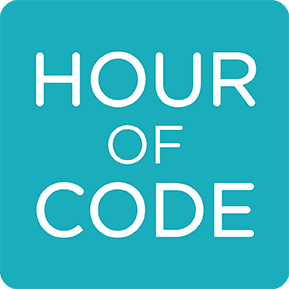
Each year, Code.org sponsors the Hour of Code. The idea is that all students spend an hour learning to code. This year, the event takes place the week of Dec 3-7.*
In the past, this small exposure has made a big impact on many kids. For everyone who does it, the Hour of Code is a chance to get an idea of what programming is all about. For some, it opens a door to a new passion. For others, it's a realization that maybe coding isn't their thing-- which is fine, too (but at least they've had the opportunity to find out).
I would love to help anyone interested in integrating a little coding in your classes. There are lots of ways this could work:
- Students can do one of the self-guided activities from code.org (designing an app looks like a good one)
- I can tailor a self-guided activity that connects to your curriculum
- I can come in and do a group activity
Let's get together and plan it!
*And if the week of Dec 3rd doesn't work for you, we can find another time, too.
Labels:
classroom,
hourofcode,
lesson plan,
programming
Monday, November 12, 2018
New Google Contacts
Here's a heads-up on a change coming to Google. Contacts, which used to be a part of GMail, is now a separate app. That means to find your contacts, you'll need to click the 3x3 "waffle" (tip: you can click, hold, and drag to rearrange the order of icons in this drop-down.
In the new Contacts, "labels" have replaced "groups." You can try it out for now. There is an option to switch back to the old version in the lower left of the screen. Everyone will be moved over in February.
In the new Contacts, "labels" have replaced "groups." You can try it out for now. There is an option to switch back to the old version in the lower left of the screen. Everyone will be moved over in February.
Friday, November 9, 2018
Auto Draw
How good an illustrator are you? If, like me, you're not exactly an expert at drawing, you may want to check out https://www.autodraw.com/. AutoDraw is an AI experiment that tries to guess what you're drawing as you're making shapes. It will offer suggesestions. Once it comes up with what you were trying to render, you can choose it from the list.
For example, here's a picture I drew of an apple and a coffee mug.
But...that's not really what I drew. Rather, I drew a rough sketch of each, then let AutoDraw guess what I was looking for.
It's not perfect. But it's fun to try and could come in handy if you need to make a drawing and can't find the shape in your graphics software.
Note-- if you're a student, you should also take one of our art classes!
For example, here's a picture I drew of an apple and a coffee mug.
But...that's not really what I drew. Rather, I drew a rough sketch of each, then let AutoDraw guess what I was looking for.
Note-- if you're a student, you should also take one of our art classes!
Labels:
art,
google drawing,
graphic
Thursday, October 11, 2018
Some Chromebook tips that will make your life easier
As I've been working with 9th graders in the Core, I've been developing a list of Chromebook tips that not everyone knows and that can be extremely useful. Here are my top three, in no particular order:
- Alt-click to right-click. On a Chromebook, holding the Alt key while clicking on the trackpad is the equivalent of a right-click. If you don't love the "two-finger click" try using the Alt key instead.
- To quickly find your downloads, pin the Files app to the shelf. Search for Files (its icon is a white folder in a blue circle). Right-click the icon (see tip #1!) and choose Pin to Shelf. Now it will always appear at the bottom. Within Files, you will see both Drive and Downloads.
- Need to take a quick screenshot? Hold Ctrl and press the "Screen Switcher" key, which is just above the 6 key. Holding Shift as well allows you to take a screenshot of a selected area. [Want a better screenshot tool that lets you annotate? Try the Awesome Screenshot extension].
Labels:
Chromebook
Digital Citizenship Flipgrid
Teachers,
Did you see Bonnie Birdsall's message about doing a Digitial Citizenship Flipgrid? Gary and I are happy to help with this. If you've never used FlipGrid before, I recommend you try it! It's a great way to have group conversations.
Come on down to 118 and we'll set you up. Of let me know a good time for me to come to you.
Did you see Bonnie Birdsall's message about doing a Digitial Citizenship Flipgrid? Gary and I are happy to help with this. If you've never used FlipGrid before, I recommend you try it! It's a great way to have group conversations.
Come on down to 118 and we'll set you up. Of let me know a good time for me to come to you.
Labels:
digital citizenship,
flipgrid
Saturday, September 29, 2018
Making connections
One of the most transformative learning experiences that technology can afford is connecting to others outside of the classroom. This might be an expert on a topic talking to students from their location or another classroom in Vermont (or across the world). Also, there are also many institutions (NASA, art museums, etc.) that offer streaming events for classrooms.
Here at CVU, we've recently had classes talking with Senator Sanders and Representative Welch, students in Uganda and Denmark, and local experts in the areas of business, coding, and more.
Let's make more of these kinds of connections at CVU. The technology has become easier to use. Google Hangouts, Zoom, and Skype are three great options. I'm happy to do that end of it and/or assist in finding others to connect to.
The biggest challenge tends to be timing-- particularly when time zones are different. But the effort is worth it.
Interested? Let's talk!
Here at CVU, we've recently had classes talking with Senator Sanders and Representative Welch, students in Uganda and Denmark, and local experts in the areas of business, coding, and more.
Let's make more of these kinds of connections at CVU. The technology has become easier to use. Google Hangouts, Zoom, and Skype are three great options. I'm happy to do that end of it and/or assist in finding others to connect to.
The biggest challenge tends to be timing-- particularly when time zones are different. But the effort is worth it.
Interested? Let's talk!
Labels:
collaboration,
skype,
videoconferecing
Thursday, September 20, 2018
Vermont Fest 2018
The Vermont Fest ed tech conference in Killington Nov 8-9 this year. I'll be going and would love to have your company.
VITA-Learn has just announced the keynote speakers for the conference: our new Vermont Secretary of Education Dan French and Rushton Hurley of Next Vista for Learning, whose "specialty is working with educators to discover what digital media can do for their classroom and their teaching." Check him out below.
Early bird pricing ends October 24th. Complete information is here.
Early bird pricing ends October 24th. Complete information is here.
Labels:
conference,
professional development
Tuesday, September 11, 2018
Adobe Spark Accounts
Interested in using Adobe Spark with your students?
To get the premium features, your students will need to have accounts created. Because account creation generates an email, it's best to have this done moments before you introduce Spark for the first time.
Here's the process:
To get the premium features, your students will need to have accounts created. Because account creation generates an email, it's best to have this done moments before you introduce Spark for the first time.
Here's the process:
- A few days before introducing Spark, let me (Charlie) know, so I can get the accounts ready.
- When you are ready to begin, I will activate the accounts, triggering an email to the students.
- Begin getting creative with Spark!
Labels:
adobe,
graphic,
infographic,
spark
Printed codes for Google
Did you know that there's another way to log into Google when you get the 2-factor authentication request and you don't have your phone or USB drive with you?
You can print a set of codes and keep them with you in your wallet, lanyard, etc. This has bailed me out more than once when I've left my phone somewhere and have needed to log into a new computer.
Here's how, from Google Support:
You can print a set of codes and keep them with you in your wallet, lanyard, etc. This has bailed me out more than once when I've left my phone somewhere and have needed to log into a new computer.
Here's how, from Google Support:
Create and view a set of backup codes
- Go to the 2-Step Verification section of your Google Account.
- Under "Backup codes," select Setup or Show codes.You can print or download your codes.
If you think you backup codes were stolen or if you're running out, select Get new codes. Your old set of backup codes will automatically become inactive.
Monday, September 10, 2018
Thinking Video? How about Audio?
When considering media tools for students to communicate their learning, we often turn to video (with good reason, as many successful video projects can attest).
But there are some compelling reasons to try a purely audio project, instead:
But there are some compelling reasons to try a purely audio project, instead:
- Removing video creates a different experience for the listener (just think of your favorite podcast or radio show)
- Constraining the communication to audio brings out creativity in students
- Ambient sound recordings, sound effects, music, and overdubbing can tell a story with more than words
- Audio projects require less equipment and physical space than with video
- Removing the video means that students have more time to focus on the message rather than grappling with capturing and editing video
At CVU, teachers have had students:
- Capture the sounds of nature around CVU on their phones and create soundscapes
- Record "radio broadcasts" from the World War II era
- Read their original poetry and stories
- Create podcasts on current events
Think about what your students might create. Gary and I are happy to help you get started and to teach you and your students how to capture, edit, and produce sound recordings.
Wednesday, August 29, 2018
Should you use Team Drive?
You've likely noticed Team Drive as an option within Google Drive. What is it...and should you use it?
Team Drives are meant for small teams who want to share files. The biggest difference in Team Drive is that files belong to the "team" rather than any one individual. This means that if the original "owner" of a file leaves the team, the file is not lost (nor can any individual delete the file).
Files in Team Drive can still be shared with others, as in "regular" Drive; however, folders cannot. Also, subfolders in Team Drive cannot have different privileges than the main folder. So, for example, you could not have a Science Department folder in team drive for all science teachers, and within that, a Biology folder for biology teachers only. You also can't choose to nest a Team Drive folder within folders in My Drive; they're always separate entities.
Because of this, my recommendation is to stick to "regular" Drive.
Please let me know if you have questions about this.Here's more info from Google.
Labels:
collaboration,
google drive,
team drive
Monday, August 27, 2018
Viewing/printing photos of students
How can you get a gallery of your students' photos to get to know their names?
In Moodle:
In Moodle:
- Go to Participants
- Switch "User list" from Brief to User Details
- Filter for a particular block, if appropriate (under Visible Groups)
- Click "Show all" on the bottom left.
- To print, first select only the data in the table, then right-click and print.
I've made two videos on how to do this:
- A short version for those who already know how to get to the participant list and filter for a particular block.
- A full version that explains the entire process.
Please note that the videos are only visible to CVU faculty/staff, so you will need to be logged in to view them.
Note that to view a single student's picture, you can also search for the student in JumpRope.
Note that to view a single student's picture, you can also search for the student in JumpRope.
Thursday, August 9, 2018
Layout improvements in Google Classroom
Good news! Google Classroom now gives you the ability to arrange assignments by topics and to decide the order in which students see them. This is what many of us are used to from Moodle and other LMS's. Click Create to make a new topic or a new assignment.
They've also separated the "Stream" (i.e., discussion forum) onto its own page, so it's clear what's a discussion and what are the assignments for class. In the next update, there will also be the ability to post resources within topics (for now, you can create resources as "assignments" with no due date).
Here's an example from my class:
They've also separated the "Stream" (i.e., discussion forum) onto its own page, so it's clear what's a discussion and what are the assignments for class. In the next update, there will also be the ability to post resources within topics (for now, you can create resources as "assignments" with no due date).
Labels:
google classroom,
LMS,
moodle
Friday, June 8, 2018
$$ available for educational initiatives
BTV Ignite is sponsoring something called a Reverse Pitch for education. There are "Idea grants" of $2000 for educators to present an idea for a problem they'd like to have solved through software. Developers will then bid to come up with solutions. Read about it here.
Here are details from their site:
Here are details from their site:
Develop new solutions to deliver education
BTV Ignite is participating in this year's US Ignite series of "Reverse Pitch" Competitions. Digital solution developers are invited to compete for $30,000 in cash grants to demonstrate innovative ways high-bandwidth ideas can help deliver education - in Burlington, across our state, and by linking our students with national communities and resources.
*** UPDATE - SUBMIT YOUR PROPOSAL IDEAS FOR GRANT CONSIDERATION - BY JUNE 29!
The call for "Idea Proposals" is now open. We are seeking your Idea/Concept proposal(s) for new digital solutions supporting education delivery. The best ideas will be considered for an "Idea Grant" of $2,000 to help you take your idea to a proof of concept solution (for consideration at the Finals event in October).
The deadline for proposal submission is 5:00PM EDT on Friday, June 29, 2018.
To submit a proposal, you must complete and upload the Proposal using this "Idea Pitch Template" document.
The template should be uploaded using this online form.
Thursday, May 31, 2018
Common Sense Education
I was just reviewing some software that a teacher is investigating for game design and it reminded me of what a valuable resource Common Sense Education is. Common Sense Education is a part of commonsense.org, "... the nation's leading nonprofit organization dedicated to improving the lives of kids and families by providing the trustworthy information, education, and independent voice they need to thrive in the 21st century." These are the same people who bring us Common Sense Media and have excellent resources on digital citizenship that I've written about before.
If you don't have Common Sense bookmarked, I recommend you do so. It's an invaluable resource.
Also, a reminder that you don't need to do all the research yourself. If you're looking for an app, extension, or other software for your classes, please let me help. And if you've found something already that you'd like to use, a reminder to check for it on the Tech Request Approvals (and submit it if it's not already there).
If you don't have Common Sense bookmarked, I recommend you do so. It's an invaluable resource.
Also, a reminder that you don't need to do all the research yourself. If you're looking for an app, extension, or other software for your classes, please let me help. And if you've found something already that you'd like to use, a reminder to check for it on the Tech Request Approvals (and submit it if it's not already there).
Labels:
apps,
digital citizenship,
extensions,
resources
Thursday, May 24, 2018
Adding sound to Google Slides
With Grad Challenge presentations upon us, I've been getting asked about how to add sound to Google Slides. While you can't insert audio files directly to Google Slides, you can insert videos (either from YouTube or Google Drive). So, the trick is to create a "video" that contains the audio you want to hear. The video can have a still image or just a solid background. You can create the video in WeVideo or any video editor, as shown below.
When you "finish" your video, save it to Google Drive. You can then insert the "video" to your slide. Playing the video will play the audio. You can even set the video to play automatically when the slide is opened.
In a post earlier this spring, I showed how you can use a similar technique to create voice-overs for Google Slides.
When you "finish" your video, save it to Google Drive. You can then insert the "video" to your slide. Playing the video will play the audio. You can even set the video to play automatically when the slide is opened.
In a post earlier this spring, I showed how you can use a similar technique to create voice-overs for Google Slides.
Labels:
audio,
google slides,
googlepresentation,
sound,
wevideo
Wednesday, May 23, 2018
Dynamic Landscapes Recap
The 2018 Dynamics Landscapes conference took place this week on Monday and Tuesday at Champlain College. Both teachers and students from CVU participated.
Peter Langella led a session called Bridging the Gap, Troy Paradee and Amy Wardwell gave a talk called Implementing a Personalized Learning Space in High School and I presented a workshop called Every Single Thing You Can Do With WeVideo. Corina Hussey, Colleen Wedge and Adrian Walther were also at the conference. Here are some of us at lunch on Tuesday.
The theme of this year's conference was Authentic Student Voices. Three CVU students presented their work to educators (and other students) from around the state at the Innovation Fair. They all made a big impression on conference attendees.
Mackenzie Fournier: Hands on Learning: From Keyboard to Creation
Cole Glover: Art through technology
and Willem Hillier: Robots that play musical instruments
Please ask any of us who attended about the conference. I'm sure we each had our own take-aways. One that I will share is a reminder about the power of sharing learning beyond the walls of the classroom. If that resonates with you, let's talk about how we can use tech tools to get your class connected to other classes and/or experts.
Thanks for reading.
Peter Langella led a session called Bridging the Gap, Troy Paradee and Amy Wardwell gave a talk called Implementing a Personalized Learning Space in High School and I presented a workshop called Every Single Thing You Can Do With WeVideo. Corina Hussey, Colleen Wedge and Adrian Walther were also at the conference. Here are some of us at lunch on Tuesday.
The theme of this year's conference was Authentic Student Voices. Three CVU students presented their work to educators (and other students) from around the state at the Innovation Fair. They all made a big impression on conference attendees.
Mackenzie Fournier: Hands on Learning: From Keyboard to Creation
Cole Glover: Art through technology
and Willem Hillier: Robots that play musical instruments
Please ask any of us who attended about the conference. I'm sure we each had our own take-aways. One that I will share is a reminder about the power of sharing learning beyond the walls of the classroom. If that resonates with you, let's talk about how we can use tech tools to get your class connected to other classes and/or experts.
Thanks for reading.
Labels:
conference,
professional development,
vitalearn,
workshop
Thursday, May 10, 2018
Flipgrid
Who's using Flipgrid? If you don't know it, it's a tool for creating discussions around a topic. Students post short video responses to a prompt. If you've used VoiceThread in the past, check out Flipgrid, as well. If anyone has a grid they'd like to share, please let me know.
Labels:
flipgrid,
video,
voicethread
Wednesday, May 2, 2018
Powerful simulations
Creating engaging online simulations that give students agency is challenging. I've come across a few that are very powerful (through a course I'm taking). Here are four that I'd recommend highly:
Spent (from the Urban Ministries of Durham NC) puts you in the shoes of someone trying to make ends meet with limited resources. What job should you do? Where will you live? What do you do when your car breaks down? As you make choices, the balance of your savings is shown on the upper left.
Rebuilding Haiti was created after the 2010 earthquake. Students learn about the challenges and decisions that government officials, NGOs, and others face and how their choices play out in the future.
Journey to the End of Coal is a web documentary about the coal industry in China in which the viewer plays an active role.
Pirate Fishing puts students in the role of a junior researcher gathering evidence about illegal fishing.
What are other simulations that you use in class?
Spent (from the Urban Ministries of Durham NC) puts you in the shoes of someone trying to make ends meet with limited resources. What job should you do? Where will you live? What do you do when your car breaks down? As you make choices, the balance of your savings is shown on the upper left.
Rebuilding Haiti was created after the 2010 earthquake. Students learn about the challenges and decisions that government officials, NGOs, and others face and how their choices play out in the future.
Journey to the End of Coal is a web documentary about the coal industry in China in which the viewer plays an active role.
Pirate Fishing puts students in the role of a junior researcher gathering evidence about illegal fishing.
What are other simulations that you use in class?
Labels:
lesson plan,
simulation,
socialstudies
Thursday, April 19, 2018
Naming versions of documents
Here's a simple tip that might come in very handy for you (I know it's saved me several times)-- you can name "versions" of a Google doc, sheet, or slides. This can make it much easier to find the particular draft you're looking for. It's also helpful when you're about to make a major change and you want to preserve a version prior, just in case there's a problem with the change.
To name the current version, use the sub-menu off of Version history (formerly called Revision history).
You'll now see the named versions when you go back to Version History. Any version you don't name will still be listed as the date of that version.
To name the current version, use the sub-menu off of Version history (formerly called Revision history).
You'll now see the named versions when you go back to Version History. Any version you don't name will still be listed as the date of that version.
Labels:
google docs,
google sheets,
google slides,
organization
Wednesday, April 11, 2018
Creating interactive fiction with Twine
I've been using a tool called Twine in a course I'm taking this semester. Twine allows writers to create "choose your adventure" stories, or any kind of writing that involves branching based on user interaction. It's fairly easy to use and can be a great way to engage reluctant writers.
Here's a quick start to a story I just created as a demo, using the simplest features of Twine.
Want to give it a try in a class? I'd love to help!
Here's a quick start to a story I just created as a demo, using the simplest features of Twine.
Want to give it a try in a class? I'd love to help!
Labels:
creativity,
writing
Monday, April 9, 2018
Commenting on PDFs in Google Drive
You can now add comments to a PDF (that you own or have editing rights to) stored in Google Drive.
Here's a one-minute "how-to" video.
Here's a one-minute "how-to" video.
Labels:
google drive,
pdf
Thursday, March 29, 2018
Adding voice-over to Google Slides/Presentations
Google Slides does not have built-in functionality to insert audio, so how can you record narration and have it play over a slide? Here’s a technique I use. Note that you need to do this for each slide that has audio
Install the Screencastify extension (if you don’t already have it).
In Screencastify, choose “Record Tab.” You’ll get a countdown (3-2-1), then just start speaking. When done, choose Stop from the Screencastify icon.
You have now created a video of your screen with the audio you want.
In Google Slides, go to the appropriate slide and choose Insert...Video. Click the Google Drive option. You’ll see the “video” you just created. Insert it.
Click on the icon for the video. Resize it so it’s much smaller. Click Video Options. Select “Autoplay when presenting.” The video will now start as soon as the slide opens, providing your narration. You can also trim off time from the beginning or end, if needed.
If desired, you can hide the video icon by creating a shape with the same color as the slide background and dragging it over the icon.
Here’s all this in action. Open the presentation and click Present. Make sure your sound is turned up.
You can use a similar technique for PowerPoint 365 (the online version of PowerPoint). Note, however, that you'll need to put the video on YouTube for it to work.
Labels:
audio,
google slides,
googlepresentation,
powerpoint
Thursday, March 22, 2018
Group discount at Dynamic Landscapes
Registration is open for Dynamic Landscapes (5/21- 22). I've left brochures in the faculty/staff lounge. There is a $75 discount for each group of three that attends Dynamic Landscapes this May. I'd be happy to coordinate that. Please let me know if you plan on attending. You should still do the normal paperwork, but I will arrange for the discount.
Registration is here.
PS There are two presentations being led by CVU faculty this year and we may have students presenting as well (that will be finalized early next month).
Registration is here.
PS There are two presentations being led by CVU faculty this year and we may have students presenting as well (that will be finalized early next month).
Labels:
conference,
professional development
Monday, March 12, 2018
Embedding audio from Google Drive
How can you play an audio file on Moodle, on a blog (such as Blogger) or on a web site (such as Google Sites)? Sites like SoundCloud will give you embed code (meaning code that you can paste into your web site to play media from an external source), but wouldn't it be nice to be able to play a sound file from Google Drive? Turns out you can. Here's a trick I found that does it nicely (tip of the hat to blogger Amit Agarwal).
In Drive, find the file and click on Share to get a shareable link. You should get a link that looks something like: https://drive.google.com/file/d/1234xyz/view?usp=sharing. The part in red is the id of your file.
In Google Sites, insert an Embed object. Or in Blogger or Moodle, switch to HTML mode.
Paste in this code:
<iframe frameborder="0" width="400" height="200" src="https://drive.google.com/file/d/1234xyz/preview"> </iframe>
To see how it works, you should be able to play the audio below. The file you're hearing is saved in my Drive.
In Drive, find the file and click on Share to get a shareable link. You should get a link that looks something like: https://drive.google.com/file/d/1234xyz/view?usp=sharing. The part in red is the id of your file.
In Google Sites, insert an Embed object. Or in Blogger or Moodle, switch to HTML mode.
Paste in this code:
<iframe frameborder="0" width="400" height="200" src="https://drive.google.com/file/d/1234xyz/preview"> </iframe>
Replace the id in red with the id of your file (yours won't be 1234xyz).
Save.
To see how it works, you should be able to play the audio below. The file you're hearing is saved in my Drive.
Friday, March 9, 2018
Scheduling conferences with SignUpGenius
With PLP conferences coming up, some teachers are asking about a good tool for scheduling these (and other such events). I've written up steps for using SignUpGenius here. Please note that the document is only viewable to CVU faculty/staff.
An important note about the process is that you should not use this tool to collect any information other than the parent/guardian name (so, turn off the option to collect the email address).
SignUpGenius can also be used to organize "who's bringing what" to an event.
An important note about the process is that you should not use this tool to collect any information other than the parent/guardian name (so, turn off the option to collect the email address).
SignUpGenius can also be used to organize "who's bringing what" to an event.
Labels:
conference,
schedule
Wednesday, February 21, 2018
Google Slides now has a Grid (Slide Sorter) view
Here's a nice new addition to Google Slides-- you can now view your slides in a grid view (like"Slide Sorter" in Powerpoint). Just click on the icon on the lower left of the screen and your slides will show up in a grid, like so:
In grid view, you can move slides around or select a group of slides to apply a transition to, etc.
Here's another idea--I just read a post about a teacher who using grid view with her students. Each student has one slide in a presentation. By viewing the presentation in grid view, the teacher can see the progress each student is making.
In grid view, you can move slides around or select a group of slides to apply a transition to, etc.
Here's another idea--I just read a post about a teacher who using grid view with her students. Each student has one slide in a presentation. By viewing the presentation in grid view, the teacher can see the progress each student is making.
Labels:
collaboration,
google slides,
powerpoint,
slideshow
Tuesday, February 20, 2018
Wikispaces is shutting down
If you're using Wikispaces for any class projects, you should know that the service is shutting down later this year, according to this post. If you need to come up with an alternative solution for a project, let's get together and look at some options.
Friday, February 2, 2018
Transparent backgrounds in images
In my last post, I mentioned that LucidChart can export images with transparent backgrounds. Why are transparent backgrounds important?
Take a look at these two beach chairs. The bottom one has a transparent background; the top doesn't. Against a white background, you can't see the difference. But change the background-- first to solid black, then to a beach scene-- and the distinction becomes clear.
So, how do you find images with transparent backgrounds? In a Google image search, click on Tools..Color, and choose transparent (while you're there, you can apply additional filters, such as usage rights and image size).
Note that the file extension for transparent images is png (although not all png files are transparent). Other types, such as jpg, gif, and tiff, do not support transparency. In many applications, you are given an option of how to save images-- choose transparent png if don't want the white background.
Take a look at these two beach chairs. The bottom one has a transparent background; the top doesn't. Against a white background, you can't see the difference. But change the background-- first to solid black, then to a beach scene-- and the distinction becomes clear.
So, how do you find images with transparent backgrounds? In a Google image search, click on Tools..Color, and choose transparent (while you're there, you can apply additional filters, such as usage rights and image size).
Note that the file extension for transparent images is png (although not all png files are transparent). Other types, such as jpg, gif, and tiff, do not support transparency. In many applications, you are given an option of how to save images-- choose transparent png if don't want the white background.
Labels:
image,
images,
photo,
search,
web design
Thursday, February 1, 2018
Filtering search for recent results
I was just researching activities for Black History Month. I found several results that led to dead links (i.e., pages that no longer exist). Frustrating!
Usually, the reason for dead links is a web page that hasn't been updated in some time. Here's a quick way to avoid those-- filter your search for more pages that have been created or updated more recently.
In Google search, click Tools, Time, then choose how long you want to look back.
Usually, the reason for dead links is a web page that hasn't been updated in some time. Here's a quick way to avoid those-- filter your search for more pages that have been created or updated more recently.
In Google search, click Tools, Time, then choose how long you want to look back.
Tuesday, January 30, 2018
Tools for creating graphic organizers
Need to make a flowchart, mind map, Venn diagram, etc? Below are two tools you can use-- LucidChart and Google Drawings.
Before getting to the tools, there are a few basic concepts that are important to understand when using this kind of software:
- There are multiple layers on the canvas. You can change the order of shapes on the canvas, sending one shape in front of or behind another, or bringing a shape all the way to the front or back.
- You can group shapes together so they are treated as a single entity (to move them all at once, for example). You can also "ungroup" shapes to edit them individually.
- These and other options are usually available by simply double-clicking or right-clicking a shape.
- As you drag shapes around the canvas, guidelines will pop up that allow you to align them with other shapes and with the canvas itself (e.g., to center the shape).
- Exporting the file in png format will typically give you an image without a background (i.e., the white space will be transparent), which is useful when you'll be placing the image in front of a non-white background (see below).
LucidChart
LucidChart (from the same company that brings us LucidPress) is the more powerful of the two. It makes all kinds of different graphics. You can control all kinds of details. You can log in with your cvsdvt Google account. You can also go to Google Drive, click New...More and choose LucidChart (which will save your document in Drive).
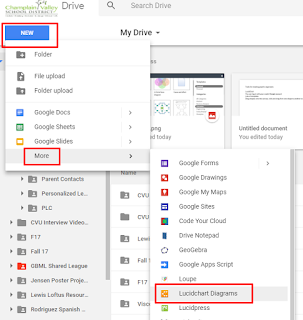
There are lots of templates to start with
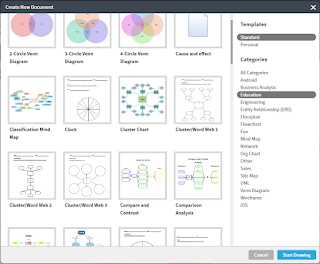
Drag shapes onto the canvas, click and drag from one shape to another to make connections (that stay connected even when you move the shapes).
You can export the final product as an image to insert into a text document or presentation. You can also import a data file with which to create your graphic.
Here are some diagrams made with LucidChart, to give you an idea:
Google Drawings
Drawings are part of G Suite (formerly Google Apps for Education). Go to Google Drive, click New...Drawing. Google Drawings is less sophisticated than some other tools, but it is simple to use. You can connect shapes with lines/arrows and they stay "attached" as you move the shapes. You may find that the canvas provided is too small; click on the lower right corner to expand it.
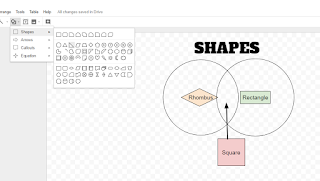
Note that you can also create a Google Drawing from within a Google Doc by using the Insert menu.
Labels:
google drawing,
graphic organizer,
lucidchart,
organization
Monday, January 22, 2018
Second Semester Tech Recharge
A new semester is a great time to think about integrating technology into your courses. I'd love to help with this. We can meet one-on-one to brainstorm. Or you can send me your curriculum plan and I can review it for opportunities. Or I can come visit your class. Or...
We can use technology to water each leaf!
We can use technology to water each leaf!
Labels:
classroom,
curriculum,
standards
Friday, January 12, 2018
Inviting Google Groups to calendar events
This is a heads-up on inviting CVSD Google Groups to calendar events. To be sure you are inviting each group member separately (so each group member can reply individually), click the four-arrow icon (next to the group name in the guest list).
Here's a 20-second video:
Here's a 20-second video:
Labels:
google calendar,
Google Groups,
groups
Wednesday, January 10, 2018
Office 365
As I mentioned at the last faculty meeting, we now have Office 365 available to all students and faculty. Here is some info about Office 365.
Uses "OneDrive" to save documents. OneDrive is to Microsoft as Google Drive is to Google-- where all your Office 365 documents are stored. It has a "Shared With Me" area just like Google Drive. While you can share with others, the real-time collaboration not as good as Google.
What?
Online version of Word, PowerPoint, Excel. You can open documents from others or create your own. Most features are included, but not all (for example, there is no sound in PowerPoint-- for that, you would still need the installed version of ppt).Uses "OneDrive" to save documents. OneDrive is to Microsoft as Google Drive is to Google-- where all your Office 365 documents are stored. It has a "Shared With Me" area just like Google Drive. While you can share with others, the real-time collaboration not as good as Google.
Why?
Gives you and students choice. Office tools are widely used. You may have a Word document or PowerPoint slides from another institution, for example, that you would like to edit in Word. Now you can.How?
Get account passwords from IT or Charlie.What about G Drive/ G Suite?
Google Apps will still be the tools you use most. They're the best for collaboration.
Labels:
microsoft word,
powerpoint
Subscribe to:
Posts (Atom)