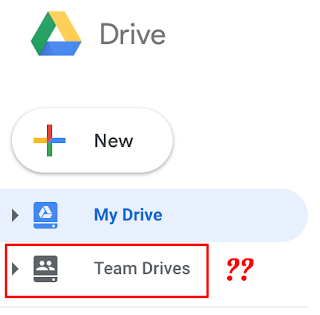You've likely noticed Team Drive as an option within Google Drive. What is it...and should you use it?
Team Drives are meant for small teams who want to share files. The biggest difference in Team Drive is that files belong to the "team" rather than any one individual. This means that if the original "owner" of a file leaves the team, the file is not lost (nor can any individual delete the file).
Files in Team Drive can still be shared with others, as in "regular" Drive; however, folders cannot. Also, subfolders in Team Drive cannot have different privileges than the main folder. So, for example, you could not have a Science Department folder in team drive for all science teachers, and within that, a Biology folder for biology teachers only. You also can't choose to nest a Team Drive folder within folders in My Drive; they're always separate entities.
Because of this, my recommendation is to stick to "regular" Drive.
Please let me know if you have questions about this.Here's more info from Google.