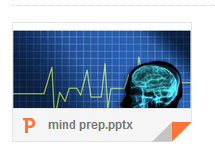When I shared the screencast of the Google workshop from last week, I didn't include the piece we did on using tasks in GMail. I got feedback that that was quite useful, so I've made a separate screencast on it. Please note that you have to be logged in to a CVU account to see this one.
Wednesday, December 18, 2013
What happened to the Template Gallery in Google Drive?
I was just trying to create a document from something that I knew was in the Template gallery (it was a requisition). It reminded me that Google has removed "From Template" as a choice when you click "Create." Pretty annoying, but here are two work-arounds:
- (The official way) When you actually open a Google Doc and click the File menu, you will now see the choice to create "From template" at the bottom. If you are trying to upload to the Template Gallery, this same approach will get you there.
- (The "this might be easier" way) If you've used the template before (say, filled out a Field Trip request or requisition), it may be easier to simply search for the doc you created earlier, make a copy of it and just change what needs changing.
Here's hoping that Google will add the old functionality back soon!
Labels:
google drive,
template
Tuesday, December 17, 2013
New templates in Prezi
Prezi announced today that they have introduced 42 new templates. Templates can be a great way to get started in Prezi. You can see in the image below how the template prompts you where to place content. The path is already created for you. Give it a try!
Labels:
presentation,
prezi
Saturday, December 14, 2013
Google Workshop December, 2013
If you weren't able to attend the "What's New With Google" workshop this week, I've created a
screencast that summarizes it. I couldn't keep it down to my usual length (it's about 12 minutes), so I've created an index that will allow you to fast-forward, if desired.
0:00 Downloading attachments in GMail (understanding the icon that now appears)
2:03 Doctopus-- a script that automates sharing a template with students and keeping track of their work. Dave E has used this successfully with his students.
4:15 Chrome- doing more with Google's Chrome broswer
5:06 Chrome- using apps and extensions in Chrome
8:18 Chrome Store- adding apps and extensions to Chrome
I hope it's helpful. Let me know if I can support you in trying out any of these ideas.
Update 12/17: Here's a nice selection of educational Chrome apps I found today-- http://google.apps.sparcc.org/resources/web-apps
screencast that summarizes it. I couldn't keep it down to my usual length (it's about 12 minutes), so I've created an index that will allow you to fast-forward, if desired.
0:00 Downloading attachments in GMail (understanding the icon that now appears)
2:03 Doctopus-- a script that automates sharing a template with students and keeping track of their work. Dave E has used this successfully with his students.
4:15 Chrome- doing more with Google's Chrome broswer
5:06 Chrome- using apps and extensions in Chrome
8:18 Chrome Store- adding apps and extensions to Chrome
I hope it's helpful. Let me know if I can support you in trying out any of these ideas.
Update 12/17: Here's a nice selection of educational Chrome apps I found today-- http://google.apps.sparcc.org/resources/web-apps
Labels:
attachments,
Chrome,
doctopus,
Gmail,
google,
google drive,
professional development
Monday, December 9, 2013
Downloading Attachments in GMail
You may have noticed when someone attaches a document to GMail, you now see a preview thumbnail image of the document in the lower left of the message (as in the first image below). If the document is a Microsoft Office doc (Word, Powerpoint, Excel), it is often better to click the download icon than to click on the thumbnail image. The download icon appears when you hover over the thumbnail, as shown in the second image.
By downloading the document, then opening it in Word, Powerpoint, or Excel, you will see all the original formatting.
If you do click the image, the document will open in Google Drive. This may be fine for simpler documents, but if you need it in its native format, please use the download approach.
This preceding is just one little tidbit from my "What's New With Google Workshop," which will be offered one more time-- tomorrow (12/10) after school. Hope to see you there!

By downloading the document, then opening it in Word, Powerpoint, or Excel, you will see all the original formatting.
If you do click the image, the document will open in Google Drive. This may be fine for simpler documents, but if you need it in its native format, please use the download approach.
This preceding is just one little tidbit from my "What's New With Google Workshop," which will be offered one more time-- tomorrow (12/10) after school. Hope to see you there!

Labels:
attachments,
Gmail,
powerpoint,
word
Subscribe to:
Comments (Atom)